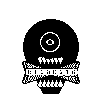Pi Hole: Network Wide Adblock
Pi Hole: Your network Adblocker
🧱 How to Install Pi-hole in Proxmox Using the Helper Script (LXC Method)
If you’ve got Proxmox running and you're not using it host a network wide AD block, what are you even doing?
Here’s a quick, no-BS guide to spinning up a Pi-hole container on Proxmox using the legendary Helper Scripts from tteck. It's fast, clean, and doesn’t involve fiddling with Raspberry Pi hardware.
🚀 What You’ll Need
- A working Proxmox VE setup
- Access to the Proxmox web UI
- A brain (just one)
🔧 Step 1: Open the Proxmox Shell
From the Proxmox web UI:
- Click on your Proxmox node.
- Click Shell.
🔗 Step 2: Run the LXC Helper Script
Go to https://community-scripts.github.io/ProxmoxVE/scripts?id=pihole
Copy the Bash Script
Paste into the Proxmox WebUI Shell.
This launches the interactive Pi-hole container setup script.
📦 Step 3: Configure the Container
You'll be prompted for a few choices. Here’s what to do:
- Container Type: Unprivileged (default is fine)
- CT ID: Pick a number not already in use (e.g.,
103) - Hostname:
pihole - Disk Size: 4GB+ is plenty
- CPU Cores: 1–2 is fine
- Memory: 512MB minimum (1GB recommended)
- DHCP/Static IP:
- Choose static for best results
- Enter your network info (IP, gateway, subnet)
- DNS: Use
1.1.1.1(Cloudflare) or8.8.8.8(Google)
Once confirmed, the script will create and configure the container automatically.
▶️ Step 4: Start the Container
If it doesn’t auto-start:
- Go to your Pi holenode
- Click on shell and paste the script below to set password
- Run pihole setpassword
🌐 Step 5: Access the Pi-hole Dashboard
Once running, go to:
http://<your.container.ip>/admin
Log in with the password you set earlier.
🧪 Step 6: Set Your Router’s DNS
To apply Pi-hole network-wide:
- Log into your router’s admin panel.
- Find the DNS Settings.
- Change the Primary DNS to your container’s IP address.
- Remove or leave the Secondary DNS blank (to force all DNS through Pi-hole).
- Save and reboot your router if needed.
🎉 Now every device on your network is using Pi-hole to resolve DNS—aka no more ads.
📈 Step 7: Confirm It’s Working
- Visit
http://<container-ip>/admin - Check:
- Query logs
- Blocked domains count
- Client IPs using Pi-hole
- Visit an ad-heavy website. You should notice... nothing. No ads. That’s the point.
🛠 Common Commands
Run these inside the container via shell:
| Task | Command |
|---|---|
| Update Pi-hole | pihole -up |
| Update blocklists | pihole -g |
| Change password | pihole -a -p |
| Temporarily disable | pihole disable 300 (5 min) |
✅ You’re Done
You just:
- Deployed a Pi-hole LXC container using one script
- Blocked ads across your entire network
- Used Proxmox like a real one
Clean internet, better privacy, and faster browsing—for free. Run it quietly in the background and forget about ad hell.